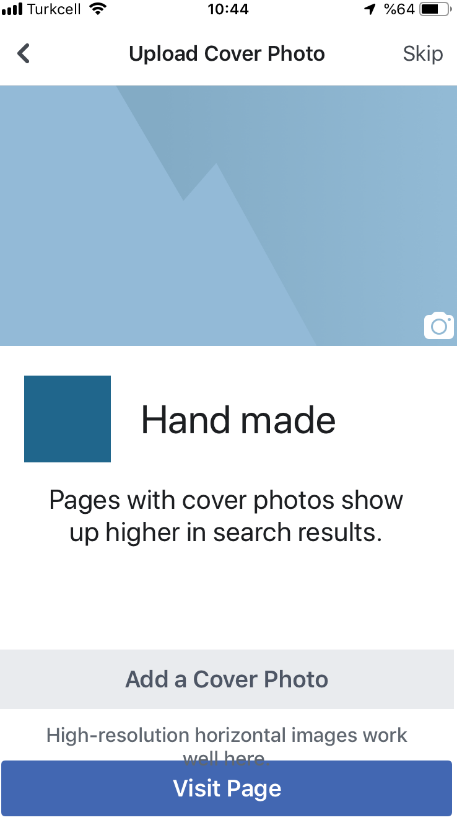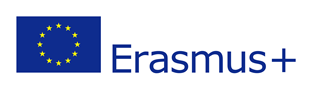Module 9: Applied strategies to increase online sales
Prepared by:
Ankara Hacı Bayram Veli University
Introduction
Up to this module, you have learned to create an email account and set up on your smartphones. Besides, you have learned to set up social media accounts. And on the other hand, you learned how to take pictures of your products and upload them to these platforms. The purpose of this module is to explain how to set up your existing social media accounts for your business.
1. Basic concepts and explanations
What does online shopping mean?
Online shopping is a form of electronic commerce, which allows consumers to directly buy goods or services from a seller over the Internet using a web browser.
What does Online Marketing mean?
Online marketing is a set of tools and methodologies used for promoting products and services through the internet. Online marketing includes a wider range of marketing elements than traditional business marketing due to the extra channels and marketing mechanisms available on the internet.
2. Setting-up Social Media Accounts for Business
With the increasing number of users every day, social media has become an integral part of today integrals marketing landscape. The following is a step-by-step guide that lets you set up your social media accounts for your business.
2. Setting-up Social Media Accounts for Business
2.1. To set up a Facebook Page for business
To sell on Facebook, firstly needed to have a page on Facebook (See this topic Module 2)
Inside your Facebook page, your visitors will see your store tab and will be able to access your products from there.
Step 1: log into your Facebook profile
Step 2: click the “Home” button next to your name
Step 3: click on the “Pages” tab in the “Explore section” of the left-hand sidebar of your profile home page. From the drop down, click “Create Page.”
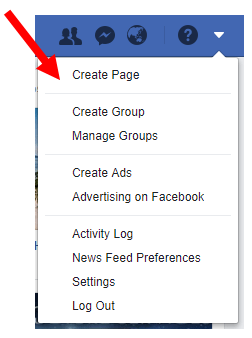
Step 4: After click on Create a Page select started
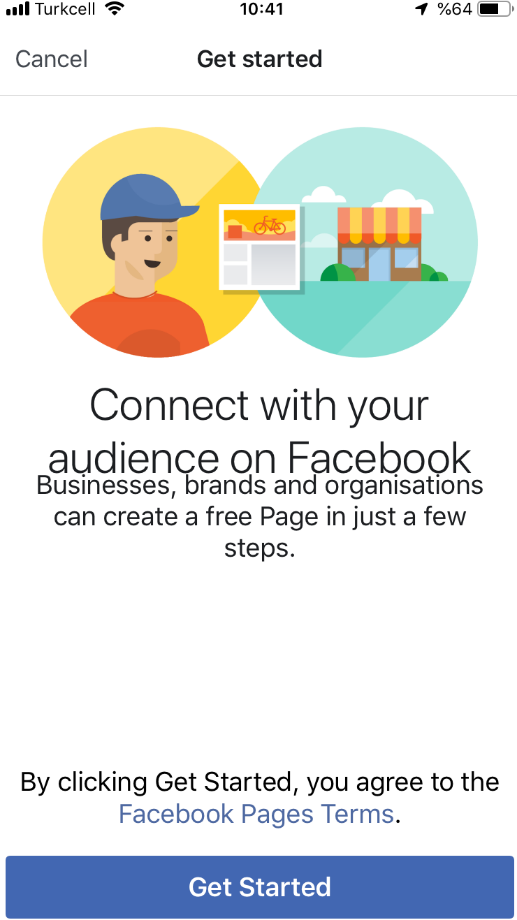
Step 5: Select name your page

Step 6: click “choose a category” then click Get Started
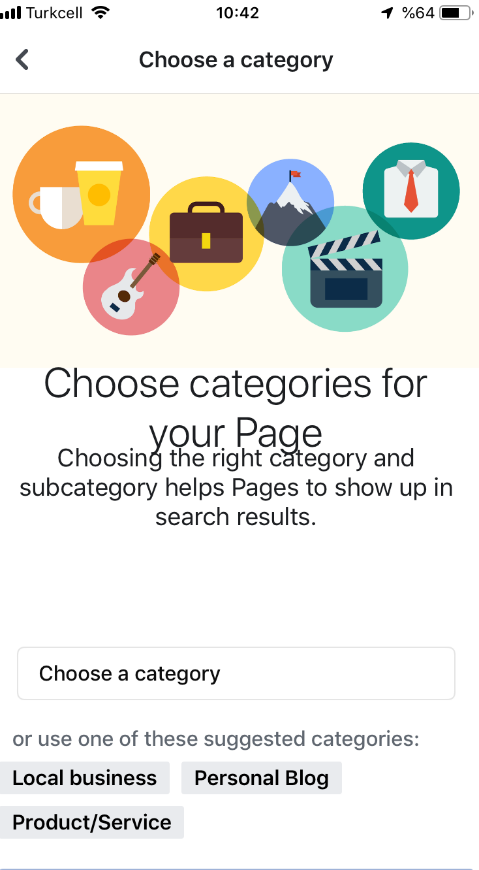
Source: https://blog.hootsuite.com/steps-to-create-a-facebook-business-page/
Step 7: Add your web site, you can skip if you don’t have a website
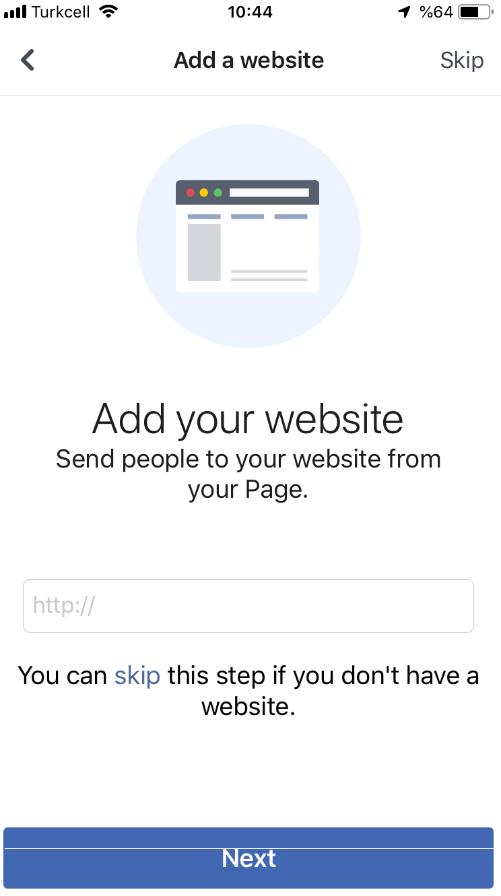
Step 8: Add Pictures: Upload profile and cover images for your Facebook Page. In addition, you may upload your business logo. If you do not have a logo, put a picture of one of your recent creations, and plan to update it. It is important to create a good visual first impression (See this topic Module 3).
On the other hand, the size of the picture is also important. The Facebook cover photo dimension Center 563 x 315px portion of the picture appears on mobile devices.
|
|
|
Step 9: Add a short description. Product descriptions play a major role in generating sales. The key to a successful business page is to provide inspiring and motivating content.
Step 10: Add a Call-to-Action Button to Your Facebook Page. Thanks to the call to action buttons of your customers can communicate with you via email, phone or website and they able to shopping…
To add call to action button to your page
- Under the cover photo of your page, click + Add a Button.
- Select a button from the pop-up menu and follow the on-screen instructions.
- Click Done.
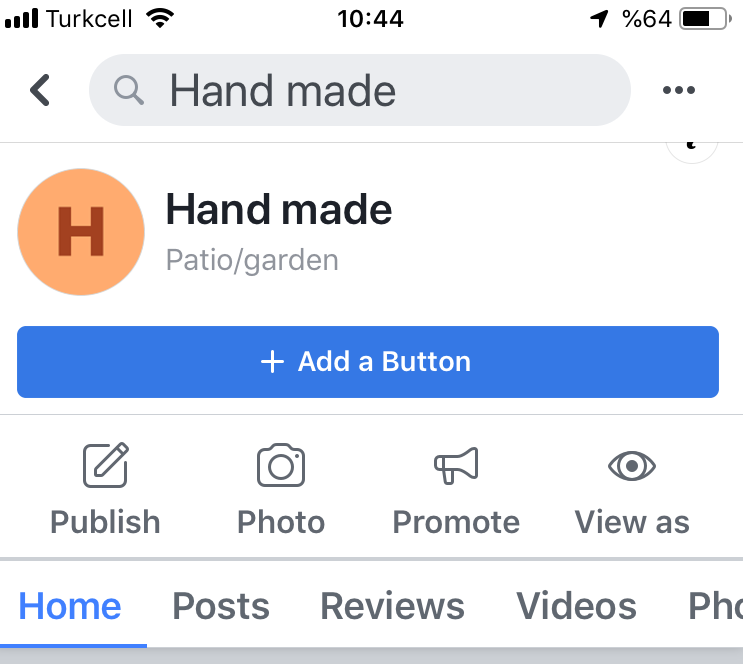
Step 11: Create your first post you’ve successfully set up your business page!
Now, click through the tabs at the top of the status box to bring up all the options for your first post
Source: https://blog.hootsuite.com/steps-to-create-a-facebook-business-page/
2. Setting-up Social Media Accounts for Business
2.2. Instagram Business Account
In the direction of the above, if you have already opened an business account on Facebook, from a business perspective, Instagram is simpler and less time consuming than other sites.,
If you like, you can expand your customer network using both Facebook and Instagram
2. Setting-up Social Media Accounts for Business
2.3. Create an Instagram business account
Creating an account: Previously explained how to open an Instagram account in Module 2. As mentioned in module 2, you can download the Instagram application from the App Store for iOS, Google Play store for Android, or Windows Phone Store for Windows Phone.
Once the application is loaded, touch the icon of the application on your mobile phone to open the Instagram.
Step 1: Sign up with your email address or phone number, and then enter a username.
OR
If you have a Facebook account, you can log in with the same information and link the accounts. (How to open the Facebook account has been previously described in Module 1)

Source: https://www.instagram.com/
Tap Sign up, then enter your email address and touch Next, or touch Sign in with Facebook to sign up with your Facebook account.
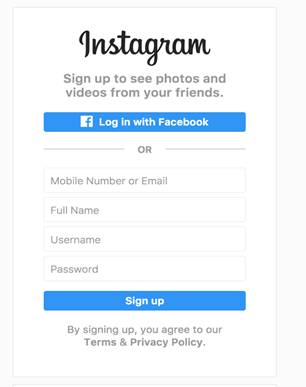
Step 2: Within the app, find “Options”, then scroll down to “Switch to Business Profile”, select continue.

Source: https://www.kitzandco.com/blog/why-your-biz-needs-an-instagram-business-account
Step 3: Go to the “Instagram for business”
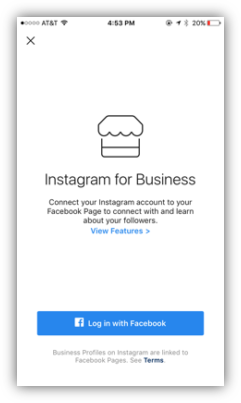
Step 4: “Continue” to connect to Facebook and Set Up a free Business Profile
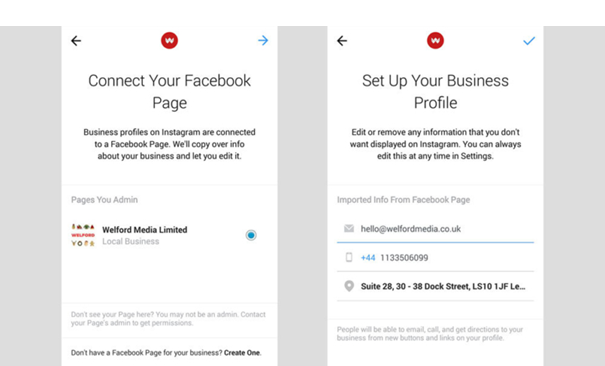
Source: https://welfordmedia.co.uk/blog/seo-marketing/switch-to-instagram-business-account
Congrulations, you have created Instagram business account
Start posting content!
2. Setting-up Social Media Accounts for Business
2.4. Twitter for Business
One of the most widely used social media platforms; you can give your voice to your buyers directly via Twitter. Twitter followers are your potential customers. You need to create your own followers to see the benefits of Twitter as a marketing tool. You can create your own Twitter list or join a group that has already been created.
In order to open a twitter business account, you must first have a Twitter account. As described in Module 2, go to google search; write «twitter» and search; access Twitter’s website by choose «mobile.twitter.com» click ‘Sign up’ to twitter (for details see Module 2)
2. Setting-up Social Media Accounts for Business
2.5. Creating a Twitter business account
Step 1: Sign in to Twitter.com or open your Twitter app (iOS or Android). Log in in your Twitter account.
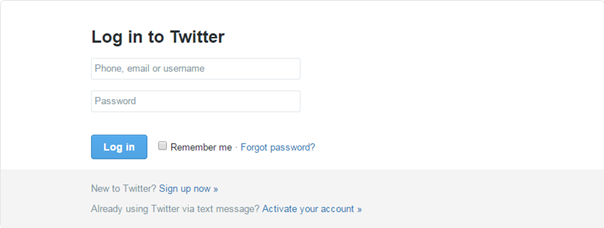
Source: http://onlinepresence.coach/marketing/social-media-marketing/
Step 2: Click the “Edit Profile” button and then complete all necessary areas on your Twitter page, as follows:
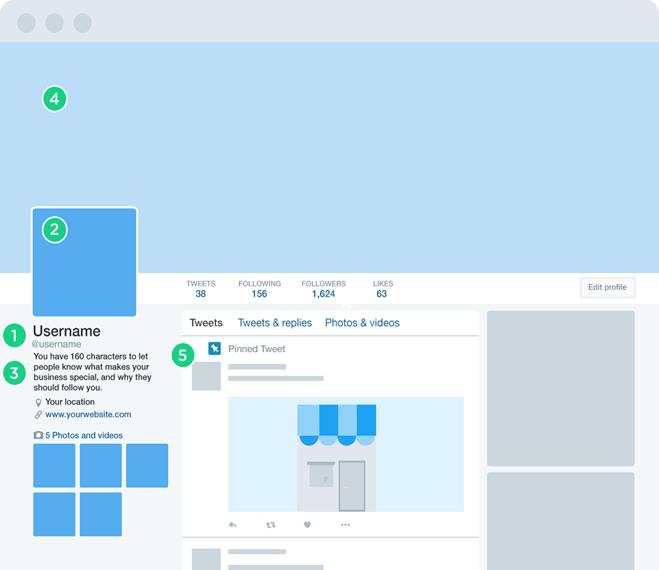
- Username: (will be better if it reflects your business name)
- Profile photo (recommended dimensions are 400x400 pixels)
- Explanation about your business (You have 160 characters to let people know what makes your account special)
- Header Image you can use event photos, product photos, promotional information/images, or use it to announce new sales and promotions you are currently running for your business (recommended dimensions are 1500x500 pixels)
- Pinned Tweet: If you always put the most important or newest news at the top, it makes it easier for your visitors to find new ones without having to navigate your entire page.
Be sure to complete as much information as possible, also, make sure to use a quality photo or logo for the all social media…
3. Quiz
Do you have a problem with displaying the quiz? Click HERE
4. References
https://digitalyogaacademy.com/create-facebook-yoga-business-page-7-simple-steps/
https://blog.hootsuite.com/steps-to-create-a-facebook-business-page/ https://www.quora.com/What-is-e-commerce-and-online-shopping
https://www.quora.com/What-is-e-commerce-and-online-shopping
https://www.techopedia.com/definition/26363/online-marketing
https://digitalyogaacademy.com/create-facebook-yoga-business-page-7-simple-steps/
https://blog.hootsuite.com/steps-to-create-a-facebook-business-page/
https://pagevamp.zendesk.com/hc/en-us/articles/202902669-What-is-a-Facebook-short-description
https://blog.hootsuite.com/steps-to-create-a-facebook-business-page/
https://power-marketing.com/maximize-facebook-business-page-part-two-call-action/
https://www.kitzandco.com/blog/why-your-biz-needs-an-instagram-business-account
https://welfordmedia.co.uk/blog/seo-marketing/switch-to-instagram-business-account
http://onlinepresence.coach/marketing/social-media-marketing/
http://wbninc.com/create-a-twitter-business-page
https://help.twitter.com/en/managing-your-account/how-to-customize-your-profile